| Playing Slide Show |
|
To play your slide show, click on the Play button at the right of the Slide List or select the SlideShow menu, then click on the Play item or press CTRL+P. To play the slide show from a slide, select it in the slide list, click SlideShow, then the Play from current slide item or right-click on the slide and select Play from This Slide or click on the Play button holding SHIFT or press CTRL+SHIFT+P.
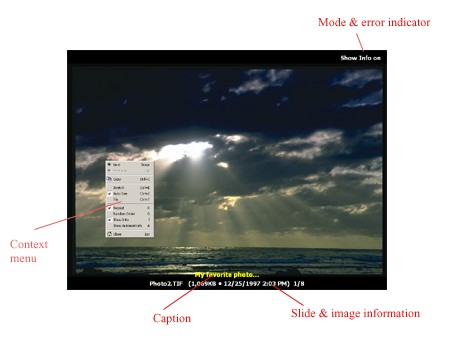
The picture displays where different text messages are located during the slide show.
Slide and image information messages consist of image name, size, date and current slide/number of slides.
You can control slide show by the context menu and navigation bar or use the following keyboard shortcuts:
| DOWN/RIGHT ARROW, SPACE | Next Slide |
| UP/LEFT ARROW | Previous Slide |
| CTRL+C | Copy to Clipboard |
| C | Show/Hide Captions |
| I | Show/Hide Info |
| PAUSE, CTRL+P | Pause/Play |
| M | Mute |
| ESC, ENTER | Close |